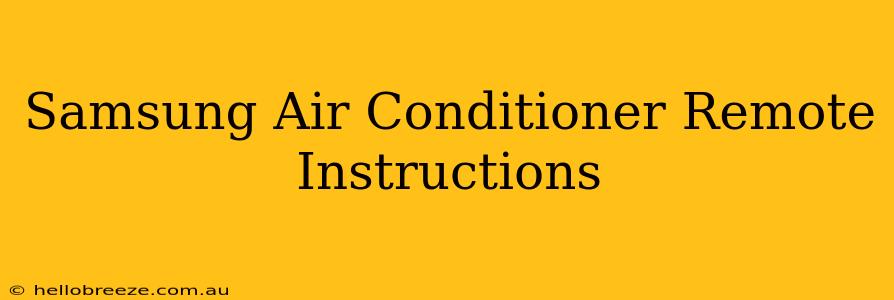Finding your Samsung air conditioner remote confusing? Don't worry, you're not alone! This comprehensive guide will walk you through the common functions and features of most Samsung AC remotes, helping you master the art of cool comfort. We'll cover everything from basic temperature adjustments to more advanced settings.
Understanding Your Samsung Air Conditioner Remote
First, let's familiarize ourselves with the typical layout of a Samsung AC remote. While designs may vary slightly depending on the model and age of your unit, most share similar key features:
- On/Off Button: This is the most fundamental button – it turns your air conditioner on and off.
- Mode Button: This button allows you to select the operating mode of your AC unit (e.g., Cooling, Heating, Fan, Dry).
- Temperature Adjustment Buttons: These buttons (+ and -) let you increase or decrease the desired temperature.
- Fan Speed Button: This button adjusts the fan speed (e.g., Low, Medium, High, Auto).
- Swing Button: This button controls the up-and-down movement of the air vents, ensuring even air distribution throughout the room.
- Timer Button: This lets you set a timer to automatically turn your AC on or off after a specified duration.
- Other Potential Features: Depending on your model, you might also find buttons for features such as sleep mode, energy-saving mode, or special cooling/heating modes.
Basic Operation: Cooling and Heating
Let's start with the essentials:
Cooling Mode:
- Power On: Press the On/Off button.
- Select Mode: Press the Mode button until "Cool" is displayed.
- Set Temperature: Use the temperature adjustment buttons to set your desired temperature.
- Adjust Fan Speed: Press the Fan Speed button to choose your preferred fan speed.
- Utilize Swing Function: Use the Swing button for optimal air circulation.
Heating Mode (If Applicable):
The process for heating is very similar:
- Power On: Press the On/Off button.
- Select Mode: Press the Mode button until "Heat" is displayed.
- Set Temperature: Use the temperature adjustment buttons to set your desired temperature.
- Adjust Fan Speed: Press the Fan Speed button to choose your preferred fan speed.
- Utilize Swing Function: Use the Swing button for optimal air circulation.
Advanced Features and Troubleshooting
Many Samsung AC remotes offer advanced features:
Timer Function:
This allows you to schedule your AC to turn on or off automatically. Consult your remote's manual for specific instructions on setting the timer.
Sleep Mode:
Sleep mode gradually increases the temperature over time to provide energy efficiency and comfortable sleep.
Energy-Saving Mode:
This mode optimizes the AC's performance to reduce energy consumption.
Troubleshooting Common Issues:
- Remote Not Working: Check the batteries and ensure the remote is pointed directly at the indoor unit.
- AC Not Responding: Try resetting the AC unit by switching it off at the power supply for a few minutes.
- Unusual Noises: If you hear unusual noises from your AC unit, consult the user manual or contact Samsung support.
Finding Your Specific Remote Manual
If you're still having trouble, it's always best to refer to the specific instruction manual that came with your Samsung air conditioner remote. This manual will provide detailed information on all the functions and features of your particular model. You can usually find a digital copy online by searching for your model number.
This guide provides a general overview. Always prioritize your remote's specific instructions for the most accurate and effective use of your Samsung air conditioner. Staying cool has never been easier!