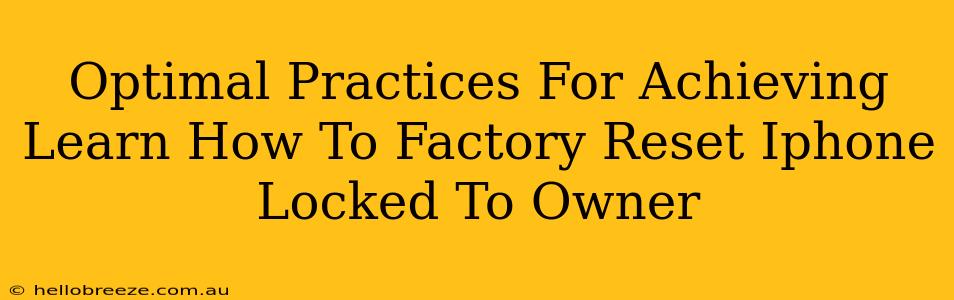Facing a locked iPhone that's tied to its previous owner? This guide provides optimal practices for learning how to factory reset your device, returning it to its original factory settings. This process can be tricky, but by following these steps carefully, you can regain control of your iPhone.
Understanding the Challenges of a Locked iPhone
Before diving into the reset process, let's address the complexities. An iPhone locked to its owner usually means one of two things:
-
Activation Lock (Find My iPhone): This is the most common reason. Activation Lock is a security feature that prevents anyone from using your iPhone after a factory reset unless they know the Apple ID and password associated with the device. This is a crucial security measure to protect your data if your phone is lost or stolen.
-
Screen Lock: This involves a passcode or Face ID/Touch ID lock. This prevents unauthorized access to your device. While a reset will clear data, you'll still need the passcode to initiate the reset process.
Methods to Factory Reset a Locked iPhone
Depending on the specific situation, you have a few options:
1. If you know the Apple ID and Password:
This is the easiest scenario. Follow these steps:
- Back up your data (if possible): If you can access your iPhone, back up your data through iCloud or iTunes.
- Initiate the reset: Go to Settings > General > Transfer or Reset iPhone > Erase All Content and Settings.
- Enter your Apple ID and Password: You'll be prompted to enter the Apple ID and password associated with the iPhone.
- Confirmation: Confirm the erase process. This will take some time to complete.
2. If you DON'T know the Apple ID and Password:
This is where things get more challenging. You'll likely need to contact the previous owner or prove ownership. Here are your options:
-
Contact the Previous Owner: This is the most straightforward solution. Ask them to remove the device from their iCloud account. This will disable Activation Lock.
-
Proof of Purchase: If you have proof of purchase demonstrating you are the legitimate owner, contacting Apple Support might be an option. They might be able to assist with verifying your ownership and disabling Activation Lock.
3. Using iTunes/Finder (for older iOS versions):
For older iPhones, you might need to use iTunes (on older Windows PCs) or Finder (on macOS Catalina or later). Connect your iPhone to your computer, and the software should detect your device. Follow on-screen prompts to restore your iPhone. You'll need the Apple ID and password associated with the phone or you must put the iPhone in recovery mode.
Essential Precautions and Tips
- Be Patient: The reset process takes time. Don't interrupt it.
- Verify Ownership: Always ensure you have the legal right to factory reset the iPhone before proceeding.
- Data Loss: A factory reset permanently deletes all data on your iPhone. This includes photos, videos, apps, contacts etc. Therefore it is important to backup your data if possible.
- Apple Support: If you encounter problems, don't hesitate to contact Apple Support directly for assistance.
Conclusion
Factory resetting a locked iPhone requires careful planning and attention to detail. Understanding the cause of the lock (Activation Lock or Screen Lock) is crucial in selecting the right approach. By following these optimal practices and understanding the limitations, you can navigate this process successfully and regain full control of your iPhone. Remember, always prioritize data security and legal ownership before undertaking any factory reset procedures.