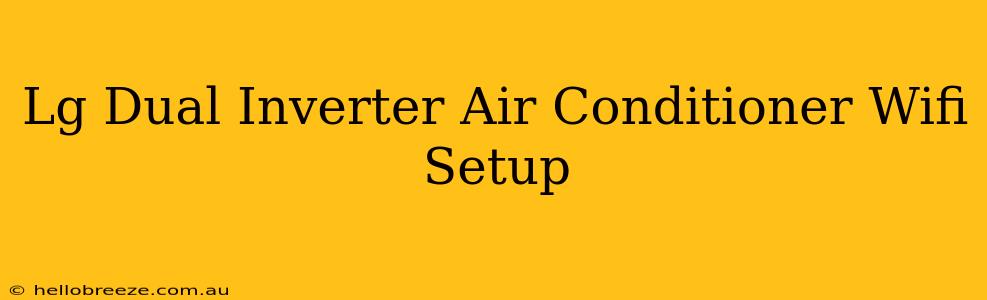Setting up the WiFi connection on your LG Dual Inverter Air Conditioner can seem daunting, but it's surprisingly straightforward. This guide will walk you through the process, ensuring your AC is seamlessly integrated into your smart home ecosystem. We'll cover troubleshooting common issues, and provide tips for optimal performance.
Understanding Your LG Dual Inverter AC's WiFi Capabilities
Before we begin, it's important to understand that not all LG Dual Inverter Air Conditioners come with built-in WiFi. Check your AC's manual or the model number to confirm WiFi functionality. If your model supports WiFi, you'll likely find a dedicated WiFi button or symbol on your AC's control panel or remote. This feature allows for remote control and monitoring via a dedicated LG ThinQ app (available on both iOS and Android).
Connecting Your LG Dual Inverter AC to WiFi: A Step-by-Step Process
Here's a comprehensive guide to setting up your LG Dual Inverter Air Conditioner's WiFi connection:
Step 1: Download the LG ThinQ App:
First, download the LG ThinQ app from your smartphone's app store (Google Play Store or Apple App Store). This app is the central hub for controlling and monitoring your LG smart appliances.
Step 2: Create an LG ThinQ Account (If You Don't Have One):
The LG ThinQ app requires an account. If you don't already have one, create a new account using your email address and a password.
Step 3: Prepare Your Home WiFi Network:
Ensure your home WiFi router is switched on and functioning correctly. You'll need your WiFi network name (SSID) and password for the setup process.
Step 4: Power On Your LG Dual Inverter AC:
Switch on your air conditioner. Make sure it's not in any sleep or standby mode that might interfere with the WiFi connection.
Step 5: Access WiFi Settings on Your AC:
Locate the WiFi settings option on your AC's control panel or remote. This is usually indicated by a WiFi symbol. The exact method may vary slightly depending on your model, so consult your owner's manual if needed.
Step 6: Initiate the WiFi Connection Process:
Follow the on-screen prompts or instructions provided by your AC to connect to your WiFi network. You will usually need to enter your WiFi network name (SSID) and password. The app might guide you through this step.
Step 7: Connect Your Smartphone to the AC via the LG ThinQ App:
After entering your WiFi credentials, your LG ThinQ app will guide you through connecting to your air conditioner. This step typically involves using your smartphone’s Bluetooth to initiate the connection.
Step 8: Complete the Connection:
The app will confirm once the connection has been successfully established. You should now be able to control your LG Dual Inverter Air Conditioner through the app.
Troubleshooting WiFi Connection Issues
If you encounter problems connecting your LG Dual Inverter AC to WiFi, try the following troubleshooting steps:
- Check your internet connection: Ensure your WiFi router is working correctly and you have a stable internet connection.
- Restart your router and AC: Power cycle both your router and the air conditioner by turning them off and on again. This often resolves temporary glitches.
- Check the distance between your AC and router: Ensure your air conditioner is within a reasonable range of your WiFi router to minimize signal interference.
- Verify your WiFi password: Double-check that you entered the correct password for your WiFi network.
- Update the LG ThinQ app: Make sure you have the latest version of the LG ThinQ app installed on your smartphone.
- Check for firmware updates: Some AC units may require a firmware update. The app or your AC's control panel may indicate this.
- Consult your Owner's Manual: Your model-specific manual can be useful for clarifying the process and troubleshooting potential issues.
Optimizing Your LG Dual Inverter Air Conditioner's Performance
Once connected, explore the various features offered by the LG ThinQ app. These features might include:
- Smart Scheduling: Set up automatic on/off schedules to optimize energy usage.
- Remote Control: Control your AC from anywhere with an internet connection.
- Energy Monitoring: Track your AC's energy consumption.
- Error Diagnostics: Check for error messages or potential issues.
By following these steps and troubleshooting tips, you can successfully connect your LG Dual Inverter Air Conditioner to WiFi and enjoy the convenience of smart home control. Remember to consult your owner's manual for detailed instructions specific to your model.