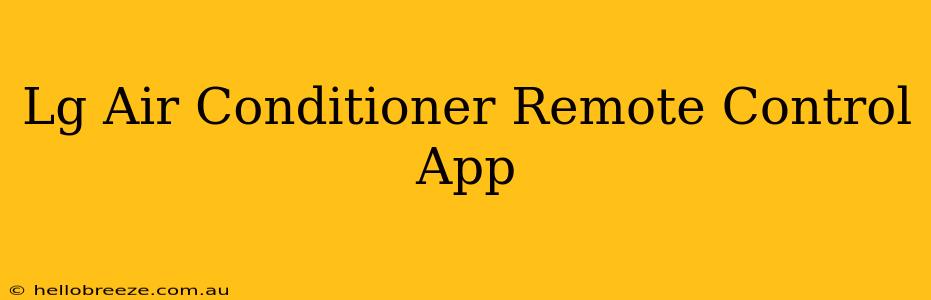Are you ready to experience the ultimate convenience in controlling your LG air conditioner? Forget fumbling for the remote – with the LG air conditioner remote control app, you can adjust your home's temperature from anywhere, anytime. This comprehensive guide will explore everything you need to know about this handy app, covering its features, setup, troubleshooting, and more.
Understanding the LG ThinQ App
The LG air conditioner remote control app is typically integrated within the LG ThinQ app. This versatile app isn't just for air conditioners; it connects to a wide range of LG smart home appliances, including refrigerators, washing machines, and more. Downloading the ThinQ app is the first step to seamless climate control.
Key Features of the LG ThinQ App for Air Conditioners:
- Remote Control: Adjust temperature, fan speed, and operating modes directly from your smartphone or tablet.
- Scheduling: Program your AC to turn on and off automatically at specific times, optimizing energy efficiency and comfort.
- Smart Diagnosis: Troubleshoot potential issues with your air conditioner through the app's built-in diagnostic tools. This can save you valuable time and potential service calls.
- Energy Monitoring: Track your energy consumption to understand your AC's performance and identify areas for improvement.
- Multiple AC Control: Manage multiple LG air conditioners within your home through a single, user-friendly interface. This is especially useful for larger homes or multi-unit properties.
- Voice Control (with compatible devices): Enjoy hands-free control through voice assistants like Google Assistant and Amazon Alexa.
Setting Up Your LG Air Conditioner with the ThinQ App
Getting started is simple. Follow these steps:
- Download and Install: Download the LG ThinQ app from your device's app store (Google Play Store or Apple App Store).
- Create an Account (if needed): Create an LG ThinQ account or log in if you already have one.
- Add Your AC Unit: The app will guide you through the process of connecting your LG air conditioner to your Wi-Fi network. This usually involves following on-screen instructions and possibly entering your Wi-Fi password.
- Test Your Connection: Once connected, test the app's functionality by adjusting the settings on your air conditioner remotely.
Troubleshooting Common Issues
While generally user-friendly, you might encounter a few hiccups. Here are some common issues and their solutions:
- Connection Problems: Ensure your Wi-Fi network is stable and functioning correctly. Check for any router or network configuration problems. Restart your router and your air conditioner. Also make sure your air conditioner is within range of your Wi-Fi router.
- App Errors: Ensure your app is up-to-date. Try restarting your phone or tablet. If issues persist, contact LG support.
- AC Not Responding: Verify that your air conditioner is properly connected to both the power supply and your Wi-Fi network. Check the physical connections on both ends.
Maximizing Energy Efficiency with the App
The LG ThinQ app is more than just convenience – it can help you save money on your energy bills. Use the scheduling feature to only run your AC when needed. Monitor your energy usage through the app to understand your consumption patterns and pinpoint potential areas of waste.
Beyond the Basics: Advanced Features and Tips
The LG ThinQ app continuously evolves with new features. Explore the app's settings to uncover hidden gems and advanced functionalities. Regularly check for software updates to access the latest improvements and bug fixes.
By embracing the LG air conditioner remote control app, you’re not just controlling your climate; you're embracing a smarter, more efficient, and convenient way to manage your home comfort. Enjoy the cool comfort and peace of mind that comes with remote control at your fingertips.