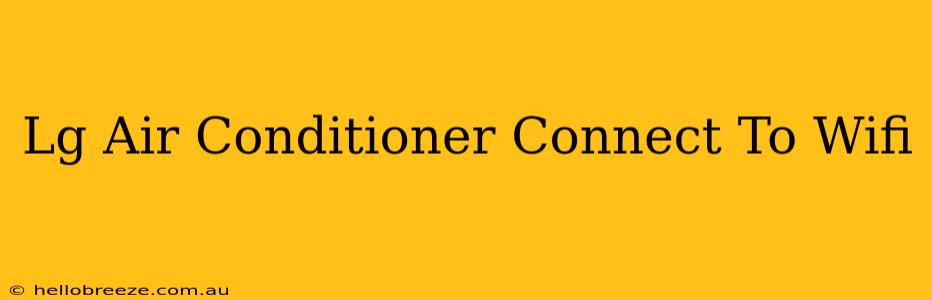Staying cool in the summer heat just got easier. This guide will walk you through the process of connecting your LG air conditioner to your home Wi-Fi network, allowing you to control its settings remotely using your smartphone. Learn how to unlock the full potential of your LG AC unit and enjoy convenient, customized climate control.
Understanding the Benefits of Wi-Fi Connectivity
Connecting your LG air conditioner to your Wi-Fi network offers a range of advantages:
- Remote Control: Adjust temperature, fan speed, and operating modes from anywhere using the LG ThinQ app. Imagine pre-cooling your home before you arrive!
- Energy Efficiency: Monitor energy consumption and optimize settings for maximum efficiency, potentially saving you money on your energy bills.
- Smart Home Integration: Integrate your LG AC into your smart home ecosystem for seamless control and automation.
- Smart Diagnosis: Quickly troubleshoot potential problems with the built-in smart diagnostics feature. This can save you time and potential costly repairs.
- Scheduling: Set schedules for your AC unit to turn on and off automatically, saving energy and ensuring optimal comfort.
Connecting Your LG Air Conditioner to Wi-Fi: A Step-by-Step Guide
The exact steps may vary slightly depending on your specific LG air conditioner model and the version of the LG ThinQ app you're using. However, the general process remains similar. Here's a general guide:
1. Download the LG ThinQ App:
Download and install the LG ThinQ app on your smartphone or tablet (available on both iOS and Android).
2. Create an LG ThinQ Account (if you don't have one):
Create an account or sign in to your existing LG ThinQ account.
3. Prepare Your Air Conditioner:
- Ensure your Wi-Fi is active: Make sure your router is working and your Wi-Fi network is broadcasting its signal.
- Power On: Turn on your LG air conditioner.
- Locate the Wi-Fi button: Find the Wi-Fi button on your air conditioner's control panel. This button usually looks like a Wi-Fi symbol.
4. Initiate the Wi-Fi Connection Process:
- Press the Wi-Fi Button: Press and hold the Wi-Fi button on your air conditioner until the indicator light starts flashing. The exact duration may vary, so refer to your user manual for specific instructions.
- Open the LG ThinQ App: Open the LG ThinQ app on your smartphone.
- Add a Device: Follow the app's prompts to add a new device. The app will guide you through the process of searching for available devices and connecting your air conditioner to your Wi-Fi network.
- Enter Your Wi-Fi Password: You'll need to enter your Wi-Fi network password.
5. Complete the Setup:
- Confirmation: Once connected, the app will confirm that your LG air conditioner is successfully added.
Troubleshooting Tips:
- Weak Wi-Fi Signal: Ensure your router is close enough to your air conditioner to provide a strong signal. Consider using a Wi-Fi extender if needed.
- Incorrect Password: Double-check that you've entered the correct Wi-Fi password.
- Network Issues: Make sure your internet connection is stable and working correctly.
- Firmware Updates: Ensure your air conditioner's firmware is up to date. The LG ThinQ app will usually prompt you to update if necessary.
- Consult Your User Manual: For specific instructions, refer to the user manual provided with your LG air conditioner.
Maximizing Your LG Air Conditioner's Smart Features
Once connected, explore the various features of the LG ThinQ app:
- Remote Temperature Control: Adjust the temperature from your smartphone, even when you're not at home.
- Fan Speed Adjustment: Choose from different fan speeds to fine-tune your comfort.
- Operating Mode Selection: Switch between cooling, heating, fan, and other available modes.
- Smart Diagnosis: Utilize the smart diagnosis feature to quickly identify and potentially resolve any issues with your air conditioner.
By connecting your LG air conditioner to Wi-Fi, you'll experience a new level of convenience and control over your home's climate. Embrace the future of comfort with this simple setup!