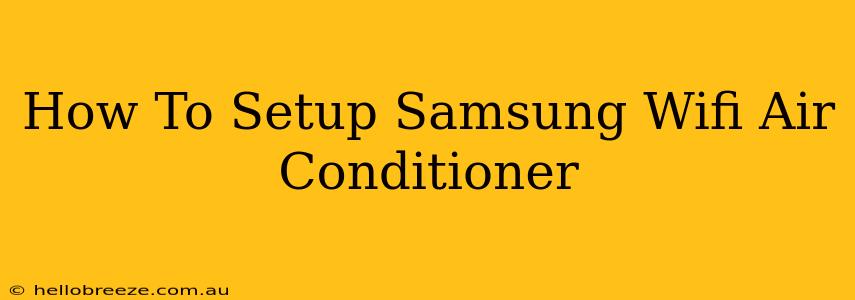Setting up your Samsung Wifi Air Conditioner might seem daunting, but it's a straightforward process once you understand the steps. This guide will walk you through connecting your air conditioner to your home Wi-Fi network, allowing you to control it remotely using your smartphone. Let's get started!
Before You Begin:
Before diving into the setup process, ensure you have the following:
- Your Samsung Wifi Air Conditioner: Make sure your unit is properly installed and powered on.
- Smartphone or Tablet: You'll need a device with the SmartThings app installed.
- Wi-Fi Network: Know your Wi-Fi network name (SSID) and password. This is crucial for connecting your AC unit.
- Stable Internet Connection: A strong and stable internet connection is essential for a smooth setup and reliable remote control.
Step-by-Step Setup Guide:
Here's a detailed, step-by-step guide to setting up your Samsung Wifi Air Conditioner:
1. Download and Install the SmartThings App:
The first step is downloading the SmartThings app. This app is your control center for managing your Samsung smart devices, including your air conditioner. Download it from the Google Play Store (Android) or the Apple App Store (iOS). Create an account or log in if you already have one.
2. Prepare Your Air Conditioner:
- Power On: Ensure your air conditioner is turned on and operating normally.
- Locate the Wi-Fi Button: Find the Wi-Fi button on your air conditioner. The location varies slightly depending on the model, so consult your user manual if needed. It’s usually a small button with a Wi-Fi symbol.
3. Initiate the Wi-Fi Connection on Your Air Conditioner:
- Press and Hold: Press and hold the Wi-Fi button on your air conditioner until the indicator light starts flashing. The exact behavior of the indicator light (blinking, solid light, etc.) will depend on your specific model. Check your user manual for the correct indication.
- Listen for Prompts: Some models may provide voice or display prompts during the Wi-Fi connection process.
4. Add Your Air Conditioner in the SmartThings App:
- Add Device: Open the SmartThings app and look for the option to add a new device. This is typically found in the main menu or under a "+" icon.
- Select Air Conditioner: Choose "Air Conditioner" from the list of available devices.
- Follow On-Screen Instructions: The app will guide you through the remaining steps. You'll need to enter your Wi-Fi network name (SSID) and password.
5. Pairing Your Air Conditioner:
- App Detection: The SmartThings app should detect your air conditioner automatically. If not, carefully follow the app’s instructions to manually add it.
- Confirm Details: Double-check that the information displayed by the app matches your air conditioner's model and specifications.
- Successful Pairing: Once the pairing is successful, you should see your air conditioner listed in the app.
6. Testing Your Connection:
After successful setup, try controlling your air conditioner's temperature and fan speed through the app. This ensures everything is functioning correctly.
Troubleshooting Tips:
- Weak Wi-Fi Signal: Ensure your router is close enough to your air conditioner for a strong signal. Wi-Fi extenders can be helpful if necessary.
- Incorrect Password: Double-check that you've entered the correct Wi-Fi password. Even a small typo will prevent connection.
- Firewall Issues: Check your router's firewall settings to ensure they aren't blocking the communication between the app and your air conditioner.
- App Glitches: Restart your phone and the SmartThings app if you encounter any persistent issues.
- Check the User Manual: Your air conditioner's user manual is your best resource for specific instructions and troubleshooting tips for your model.
By following these steps, you can successfully set up your Samsung Wifi Air Conditioner and enjoy the convenience of remote control. Remember to consult your user manual if you encounter any problems specific to your model. Enjoy the cool comfort!