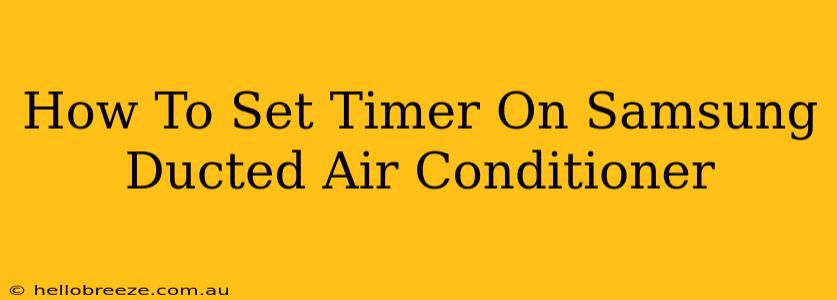Finding the perfect temperature for your home comfort is easy with a Samsung ducted air conditioner, but maximizing its efficiency involves understanding its timer function. This guide will walk you through setting both on and off timers on your Samsung system, ensuring you enjoy optimal climate control and energy savings.
Understanding Your Samsung Air Conditioner's Timer
Samsung ducted air conditioners offer flexible timer settings, allowing you to program when the unit starts and stops. This feature is crucial for:
- Energy Efficiency: Avoid running your AC when you're away or asleep.
- Cost Savings: Reduce energy consumption and lower your electricity bills.
- Personalized Comfort: Wake up to a perfectly cooled or warmed home, or return to a comfortable temperature after a long day.
Setting the Timer on Your Samsung Ducted Air Conditioner
The exact method for setting the timer can vary slightly depending on your specific Samsung model and its remote control. However, the general steps are similar:
1. Locate the Timer Button on Your Remote
Most Samsung air conditioner remotes have a dedicated "Timer" button, often depicted with a clock icon. It might be labeled "On Timer," "Off Timer," or simply "Timer." Carefully examine your remote control to find this button.
2. Selecting "On" or "Off" Timer
Once you've located the timer button, press it. Your remote will likely display a menu allowing you to select between:
- On Timer: Schedules the air conditioner to turn on at a specific time. Ideal for waking up to a cool house in the morning.
- Off Timer: Schedules the air conditioner to turn off at a specific time. Useful for automatically shutting down the unit before you leave for the day or go to sleep.
3. Setting the Timer Duration
After selecting "On" or "Off," the remote will prompt you to set the desired time. This is typically done by pressing the up and down arrow buttons to adjust the hours and minutes. Some models may use a more intuitive digital input method.
Important Note: The specific procedure for setting the time may differ slightly depending on your model. Refer to your Samsung air conditioner’s user manual for detailed instructions specific to your unit.
4. Confirming the Timer Setting
Once you've set the desired time, press the "OK" or "Set" button on your remote to confirm your selection. The air conditioner will now operate according to the timer settings.
Troubleshooting Timer Issues
If you are experiencing issues with your timer, consider these troubleshooting steps:
- Check the Batteries: Ensure your remote's batteries are fresh and correctly installed. Low batteries can lead to malfunctions.
- Review the Manual: Consult your user manual for detailed instructions and troubleshooting tips specific to your Samsung model.
- Remote Sensor: Make sure there is nothing obstructing the signal between the remote and the indoor unit.
- Reset the Unit: Try turning off the air conditioner completely and then back on again. This sometimes resolves temporary glitches.
Maximize Your Comfort with Smart Features
Many newer Samsung models offer advanced features like Wi-Fi connectivity and smart home integration. These features often allow you to control your air conditioner's timer settings remotely through a smartphone app, providing even greater convenience and control. Explore the capabilities of your specific model to unlock its full potential.
By following these steps, you can easily set timers on your Samsung ducted air conditioner, optimizing energy use and personalizing your indoor comfort. Remember to consult your user manual for specific instructions tailored to your model.