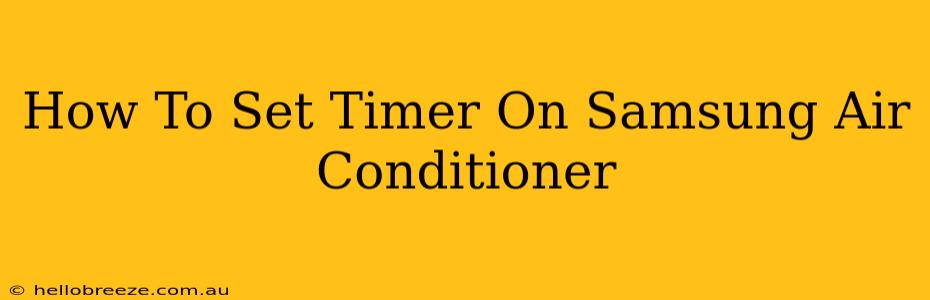Summer heat got you down? Knowing how to properly utilize your Samsung air conditioner's timer function can significantly improve your comfort and energy efficiency. This guide will walk you through the process of setting both on and off timers on various Samsung AC models. While specific button layouts may vary slightly depending on your model, the core principles remain consistent.
Understanding Your Samsung AC Remote
Before diving into timer settings, familiarize yourself with your remote control. Look for buttons labeled "Timer," "On Timer," "Off Timer," a clock icon, or similar symbols. These are your keys to controlling the timer functions. Consult your user manual if you can't locate these buttons immediately – it’s your best resource for model-specific instructions.
Setting the On Timer: Cool Down Your Space Before You Arrive
The on timer allows you to schedule your AC to start cooling your space before you get home, ensuring a comfortable environment upon arrival. Here's a general approach:
- Power On: Ensure your air conditioner is turned on using the main power button.
- Access Timer Settings: Press the "Timer" or "On Timer" button. The display should indicate you are now in the timer setting mode.
- Set the Time: Use the arrow buttons (or "+" and "-" buttons) to adjust the time you want the AC to turn on. This is usually displayed in hours and minutes.
- Confirm: Press the "Set" or "OK" button to confirm your selection. The timer should now be active, and the display will reflect the scheduled on time.
Setting the Off Timer: Conserve Energy and Extend AC Lifespan
The off timer allows you to automatically shut off your AC after a specific duration, preventing unnecessary energy consumption and potentially extending the lifespan of your unit. The process is similar to setting the on timer:
- Power On: Make sure your AC is running.
- Access Timer Settings: Locate and press the "Timer" or "Off Timer" button.
- Set the Time: Use the directional buttons to set the desired time for the AC to switch off.
- Confirm: Press "Set" or "OK" to finalize your settings. The display will show the scheduled off time.
Troubleshooting Timer Issues
If you're having trouble setting the timer, try these troubleshooting tips:
- Check Batteries: Low batteries in your remote can interfere with functionality. Replace them if necessary.
- Consult the Manual: Your user manual contains model-specific instructions and may clarify any confusion.
- Reset the AC: Sometimes a simple power cycle (unplug and plug back in) can resolve minor glitches.
- Contact Samsung Support: If the issue persists, contact Samsung customer support for further assistance.
Maximize Your Samsung AC's Potential
Mastering the timer function is just one step toward maximizing your Samsung air conditioner's efficiency and comfort. Remember to regularly clean or replace your filters, and consider utilizing other features like eco-mode or sleep mode to further optimize performance. By following these simple steps, you can enjoy a cool and energy-efficient home environment all summer long.
Keywords: Samsung Air Conditioner, AC Timer, Set Timer Samsung AC, Samsung AC Remote, On Timer, Off Timer, Air Conditioner Timer, Samsung Air Conditioner Instructions, Samsung AC Troubleshooting, Energy Saving Tips, Cool Your Home, Summer Comfort.