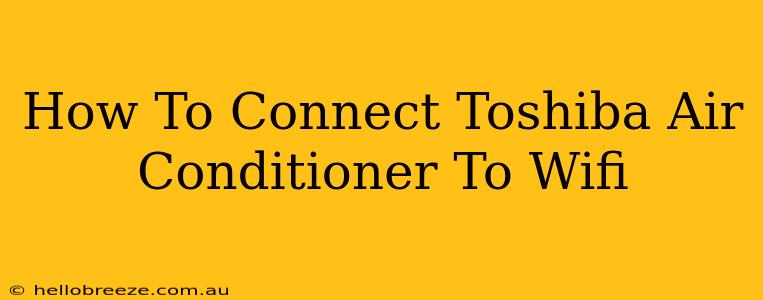Connecting your Toshiba air conditioner to Wi-Fi allows you to control it remotely using a smartphone app, offering convenience and energy savings. This guide will walk you through the process, covering different Toshiba models and troubleshooting common connection issues.
Understanding Your Toshiba Air Conditioner Model
Before you begin, it's crucial to identify your Toshiba air conditioner model. Not all Toshiba AC units are Wi-Fi enabled. Some require a separate Wi-Fi adapter, while others have built-in Wi-Fi capabilities. Check the user manual or the unit itself for model number and Wi-Fi compatibility details. The instructions below are general guidelines; your specific model may have slight variations.
Necessary Equipment and Preparations
Before starting the connection process, ensure you have the following:
- Your Toshiba Air Conditioner: Make sure it's powered on.
- Smartphone or Tablet: With a stable internet connection and the Toshiba air conditioning app installed. (The app name varies depending on the region; check your manual or the app store.)
- Your Home Wi-Fi Network: Know your Wi-Fi network name (SSID) and password.
- User Manual: Keep your air conditioner's manual handy for model-specific instructions.
Connecting Your Toshiba Air Conditioner to Wi-Fi: A Step-by-Step Guide
These steps provide a general outline. Consult your user manual for precise instructions tailored to your specific Toshiba model.
-
Open the App: Launch the Toshiba air conditioning app on your smartphone or tablet.
-
Add a New Device: Look for an option to add a new device or air conditioner. This is usually found in the settings or menu section.
-
Power Cycle Your AC: Turn your air conditioner off completely, wait a few seconds, and then turn it back on. This can sometimes resolve minor connection glitches.
-
Enter Wi-Fi Credentials: The app will prompt you to enter your Wi-Fi network name (SSID) and password. Ensure you enter them correctly.
-
Follow On-Screen Instructions: The app will guide you through the remaining steps, which may involve pressing buttons on the air conditioner itself or confirming connection requests. This process may vary depending on the app version and your AC unit model.
Troubleshooting Common Wi-Fi Connection Issues
If you encounter problems connecting your Toshiba air conditioner, try these troubleshooting steps:
-
Check Your Wi-Fi Signal: Make sure your router is close enough to the air conditioner and that you have a strong Wi-Fi signal. Weak signals can prevent successful connections.
-
Router Compatibility: Some routers may have compatibility issues with certain air conditioners. Try restarting your router or contacting your internet service provider if necessary.
-
Firewall Issues: Check your router's firewall settings. Ensure that the app and the air conditioner are permitted to communicate through your network.
-
App Updates: Make sure you have the latest version of the Toshiba air conditioning app installed. Outdated apps may contain bugs that prevent connectivity.
-
Restart Your Devices: Restart both your air conditioner and your smartphone or tablet. This often resolves temporary software glitches.
-
Check Your Internet Connection: A stable internet connection is essential for remote control. Ensure your internet is working correctly.
-
Consult the Manual: Your air conditioner's manual should have detailed troubleshooting information specific to your model.
Maximizing Your Smart Air Conditioner Experience
Once connected, explore the features offered by the Toshiba app. You can typically control temperature, fan speed, and operating modes remotely. Many apps also offer scheduling capabilities, allowing you to automate your air conditioning based on your preferences. This can contribute to both comfort and energy efficiency.
This guide aims to provide a general understanding of connecting your Toshiba air conditioner to Wi-Fi. Always refer to your user manual for model-specific instructions. If you continue to have difficulties, contact Toshiba customer support for assistance.