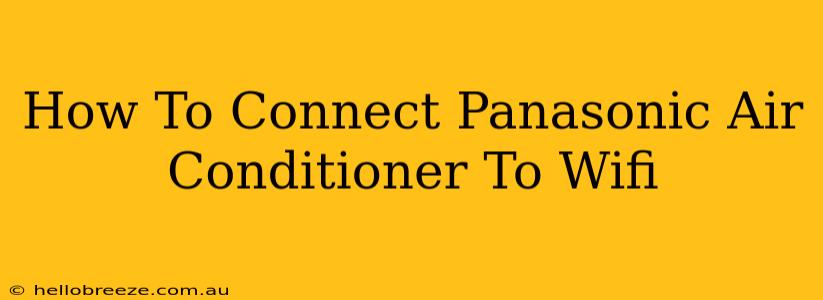Connecting your Panasonic air conditioner to Wi-Fi allows you to control it remotely using your smartphone or tablet. This convenient feature lets you adjust temperature, fan speed, and operating modes from anywhere with an internet connection. However, the exact process can vary slightly depending on your specific Panasonic AC model and the year it was manufactured. This guide provides a general walkthrough and troubleshooting tips.
Understanding Your Panasonic AC Model
Before you begin, it's crucial to identify your Panasonic air conditioner model number. This number is usually found on a sticker located on the unit itself, often on the side or the back. Knowing your model number will help you locate the correct instructions and ensure compatibility with the Panasonic app. You'll need this information to access the correct manual and app features.
Necessary Components and Preparations
- Panasonic Air Conditioner: Make sure your unit is properly installed and functioning.
- Smartphone or Tablet: You'll need a device running a compatible iOS or Android operating system.
- Panasonic AC App: Download the official Panasonic air conditioner control app from your device's app store. (Search for "Panasonic Air Con" or a similar term).
- Wi-Fi Network: Ensure your home Wi-Fi network is active and functioning correctly. You'll need the network name (SSID) and password.
- Stable Internet Connection: A strong, stable internet connection is essential for successful setup and remote control.
Step-by-Step Guide to Connecting Your Panasonic AC to Wi-Fi
The following steps are a general guideline. Consult your air conditioner's manual for precise instructions tailored to your specific model.
-
Power On Your AC Unit: Make sure your air conditioner is switched on and ready to operate.
-
Open the Panasonic App: Launch the downloaded Panasonic app on your smartphone or tablet.
-
Create an Account (If Necessary): If you don't already have a Panasonic account, you'll likely need to create one. Follow the on-screen instructions within the app.
-
Add a New Device: Within the app, you'll find an option to add a new device or air conditioner. Select this option.
-
Select Your AC Model: The app will usually prompt you to select your specific Panasonic AC model. Input the model number you found earlier. This is very important to ensure the pairing process is successful.
-
Connect to the AC Unit's Wi-Fi: Your Panasonic AC unit likely creates its own temporary Wi-Fi network for initial setup. Your smartphone or tablet will need to connect to this temporary network. The app will guide you through this process. The name of the temporary network may include your air conditioner's model number.
-
Enter Your Home Wi-Fi Credentials: Once connected to the temporary network, the app will ask you to enter your home Wi-Fi network's SSID (name) and password. This is how your AC unit connects to your home network.
-
Confirm the Connection: The app will then attempt to connect your Panasonic AC unit to your home Wi-Fi network. This may take a few minutes.
-
Testing the Connection: Once connected, try controlling your AC unit through the app. Adjust the temperature, fan speed, or mode. If the changes take effect, then you successfully connected your unit.
Troubleshooting Common Connection Issues
- App Errors: Ensure you have a stable internet connection and have downloaded the latest version of the Panasonic app.
- Incorrect Model Number: Double-check that you entered the correct model number in the app. A wrong number may cause connection problems.
- Weak Wi-Fi Signal: Ensure your router is close enough to your air conditioner and provides a strong signal. Consider using a Wi-Fi extender if the signal is weak.
- Network Password Issues: Verify that you entered the correct Wi-Fi password.
- Firewall or Router Settings: Check your router's firewall or security settings. They may be blocking the connection. Consult your router’s manual for assistance.
- Restart Your Devices: Try restarting your router, your air conditioner, and your smartphone or tablet. Sometimes, a simple restart can solve connection problems.
Beyond Basic Functionality
Many Panasonic AC units and their companion apps allow for more sophisticated control options, such as scheduling, energy-saving modes, and more detailed temperature control. Explore the features available within the app to fully optimize your air conditioning experience.
By following these steps and troubleshooting tips, you should be able to successfully connect your Panasonic air conditioner to your Wi-Fi network and enjoy the convenience of remote control. Remember to consult your user manual for specific instructions relevant to your Panasonic air conditioner model.