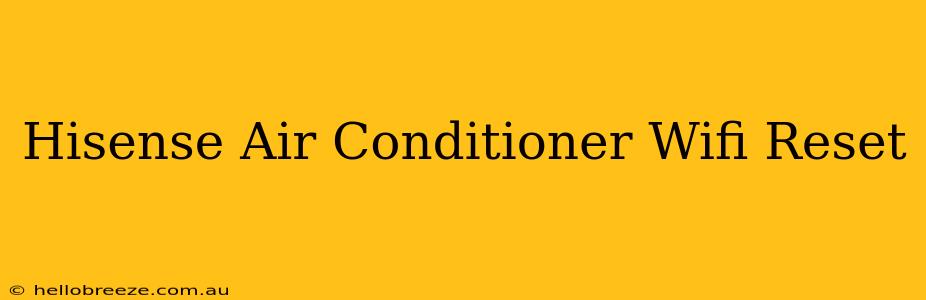Is your Hisense air conditioner refusing to connect to your WiFi network? Don't sweat it! This guide provides a comprehensive walkthrough on how to reset your Hisense air conditioner's WiFi connection and get it back online. We'll cover various troubleshooting steps, ensuring you can beat the heat in no time.
Understanding WiFi Connectivity Issues with Your Hisense AC
Before diving into the reset process, it's crucial to understand why your Hisense AC might be experiencing WiFi connectivity problems. Common causes include:
- Incorrect WiFi Password: A simple typo can disrupt the connection. Double-check your password for accuracy.
- Network Changes: Changes to your router's settings, such as a new password or network name (SSID), will require your AC unit to reconnect.
- Router Issues: Problems with your router itself, including range limitations or interference, can affect your AC's ability to connect.
- AC Unit Malfunction: In rare cases, a problem with the internal WiFi module of the AC unit may necessitate professional repair.
How to Reset Your Hisense Air Conditioner WiFi
There are several ways to reset your Hisense air conditioner's WiFi, depending on your specific model and its control panel. Consult your user manual for model-specific instructions. However, these general steps are often applicable:
Method 1: Using the Remote Control
Many Hisense air conditioner models allow for WiFi reset through the remote control. Look for a button labeled "WiFi," "Network," or a similar icon. The process often involves:
- Powering On: Ensure your Hisense AC unit is powered on.
- Accessing the Menu: Use your remote to navigate to the settings or menu section. This usually involves pressing the "Menu" or "Settings" button.
- Selecting Network Settings: Find the WiFi or network settings within the menu.
- Resetting WiFi: Look for an option to "Reset WiFi," "Forget Network," or a similar phrase. Select it and confirm.
- Re-connecting: After the reset, follow the on-screen prompts to reconnect your AC unit to your WiFi network.
Method 2: The Physical Reset Button (If Applicable)
Some Hisense air conditioner models have a physical reset button located on the unit itself. This usually involves:
- Locating the Reset Button: Carefully examine your Hisense AC unit for a small, recessed button. It might be labeled "Reset," "WiFi Reset," or have a similar symbol.
- Resetting the WiFi: Use a small object like a paperclip to press and hold this button for 5-10 seconds. Release the button once the unit shows signs of resetting. This may involve a flashing light or a different display on the control panel.
- Re-connecting: Follow the on-screen instructions to reconnect your Hisense AC to your WiFi network.
Method 3: Unplugging and Replugging
Sometimes, a simple power cycle can resolve minor glitches. Try this method before resorting to other steps:
- Unplug: Unplug your Hisense air conditioner from the power outlet.
- Wait: Wait for at least 30 seconds.
- Replug: Plug your AC unit back into the power outlet.
- Reconnect: Try to reconnect to your WiFi network using your remote control or the app.
Troubleshooting Tips for Hisense AC WiFi Issues
- Check Router and Internet Connection: Ensure your router is functioning correctly and that your internet connection is stable. Try connecting other devices to your WiFi to rule out router problems.
- Distance from Router: The further your Hisense AC unit is from your router, the weaker the signal might be. Consider moving the AC unit closer to the router or using a WiFi extender if necessary.
- Interference: Other electronic devices or physical obstructions can interfere with your WiFi signal. Try relocating the AC unit or router to minimize interference.
- Firmware Update: Check if a firmware update is available for your Hisense AC unit. Outdated firmware can sometimes cause connectivity issues. This information may be found in your user manual or on the Hisense website. (Note: We do not provide links to specific websites).
- Contact Support: If none of these solutions work, contact Hisense customer support for further assistance.
By following these steps and troubleshooting tips, you should be able to successfully reset your Hisense air conditioner's WiFi connection and enjoy a cool, comfortable home. Remember to always consult your user manual for specific instructions tailored to your Hisense model.