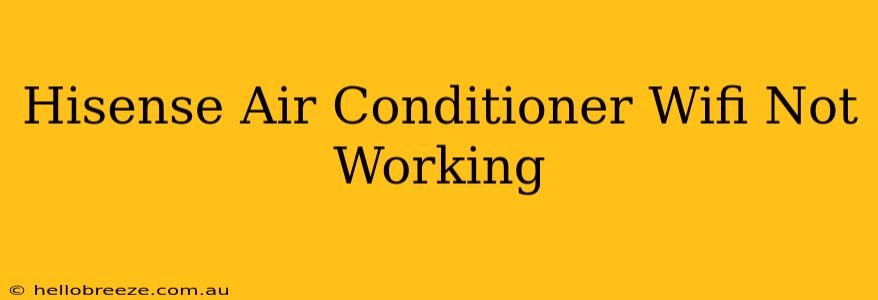Is your Hisense air conditioner refusing to connect to WiFi? Don't sweat it! Many users encounter this frustrating issue, but thankfully, it's often solvable with some simple troubleshooting steps. This comprehensive guide will walk you through the most common causes and solutions for getting your Hisense AC back online.
Common Reasons Why Your Hisense Air Conditioner WiFi Isn't Working
Several factors can prevent your Hisense air conditioner from connecting to your home WiFi network. Let's explore the most frequent culprits:
1. Incorrect WiFi Password or Network Name:
This seems obvious, but it's the most common reason! Double-check that you've entered the correct WiFi password and network name (SSID) in your Hisense air conditioner's settings. Even a small typo can prevent a successful connection.
2. Router Problems:
- Router Range: Is your air conditioner too far from your router? WiFi signals weaken with distance. Try moving your router closer to the AC unit or using a WiFi extender to boost the signal.
- Router Interference: Other electronic devices, walls, and even furniture can interfere with WiFi signals. Try relocating your router or AC unit to minimize interference.
- Router Restart: Sometimes, a simple router restart can resolve connection issues. Unplug your router, wait 30 seconds, and plug it back in.
3. Air Conditioner Software Issues:
- Outdated Firmware: An outdated firmware version on your Hisense air conditioner can cause compatibility problems. Check the Hisense website for firmware updates and instructions on how to update your AC unit's software. Keeping your firmware updated is crucial for optimal performance and connectivity.
- Software Glitch: A minor software glitch could be disrupting the WiFi connection. Try restarting your Hisense air conditioner. Unplug it from the power outlet, wait a minute, and plug it back in.
4. Network Congestion:
Too many devices connected to your WiFi network can slow down speeds and impact connectivity. Try disconnecting some devices to see if it improves your Hisense AC's connection.
5. Incorrect AC Settings:
Your Hisense air conditioner may have specific WiFi settings that need to be configured correctly. Consult your air conditioner's user manual for detailed instructions on setting up the WiFi connection. Pay close attention to any specific requirements or limitations mentioned in the manual.
Troubleshooting Steps: A Step-by-Step Guide
Follow these steps systematically to diagnose and fix your Hisense air conditioner's WiFi problem:
- Check the Obvious: Verify the correct WiFi password and network name.
- Restart Your Router and Air Conditioner: This simple step often resolves minor glitches.
- Check Router Placement and Interference: Ensure your router is close enough and free from significant interference.
- Update the Air Conditioner's Firmware: Check the Hisense website for updates and follow the instructions carefully.
- Reduce Network Congestion: Disconnect unnecessary devices to improve network performance.
- Consult Your User Manual: The manual contains specific instructions for your model.
- Contact Hisense Support: If you've tried all the above steps and still have issues, contact Hisense customer support for further assistance.
Preventative Measures for Future WiFi Problems
- Regularly Update Firmware: Keep your Hisense air conditioner's firmware updated to avoid compatibility issues.
- Monitor Network Congestion: Keep an eye on the number of devices connected to your network.
- Optimal Router Placement: Strategically position your router to maximize WiFi signal strength throughout your home.
By following these troubleshooting tips and preventative measures, you can significantly reduce the chances of encountering WiFi connectivity problems with your Hisense air conditioner in the future, ensuring a cool and comfortable home environment. Remember to always consult your user manual for model-specific instructions.