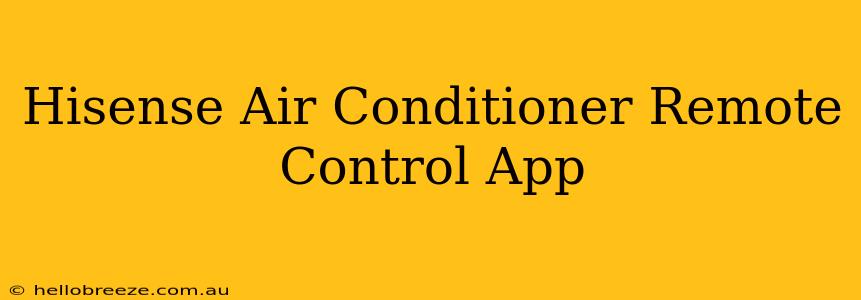The Hisense air conditioner remote control app offers a convenient and efficient way to manage your home's climate. This guide will walk you through its features, benefits, and troubleshooting tips. Learn how to maximize your comfort and energy savings with this smart home solution.
Understanding the Hisense AC Remote App
The Hisense air conditioner app transforms your smartphone into a powerful remote, allowing you to control your AC unit from anywhere with an internet connection. No more fumbling for the physical remote – adjust settings, schedule operations, and monitor energy consumption all from your device. This level of control offers unparalleled convenience and comfort.
Key Features of the App:
- Temperature Control: Precisely adjust the temperature to your ideal comfort level, regardless of your location.
- Fan Speed Adjustment: Easily switch between fan speeds (low, medium, high, auto) to fine-tune airflow.
- Mode Selection: Seamlessly transition between cooling, heating, fan, and auto modes.
- Scheduling: Program your AC unit to turn on or off at specific times, optimizing energy use and maximizing comfort.
- Smart Home Integration: Potentially integrate with other smart home devices and systems for a unified home automation experience. Check the app's features for compatibility.
- Energy Monitoring: Track your energy consumption to identify patterns and opportunities for savings.
- Troubleshooting and Support: Access helpful troubleshooting tips and contact customer support directly through the app.
Setting Up and Using the Hisense AC Remote App
Setting up the app usually involves downloading it from your device's app store (Google Play Store or Apple App Store), creating an account, and connecting it to your Hisense AC unit via Wi-Fi. The specific steps might vary slightly depending on your AC model and app version; however, the app generally provides clear instructions. Always refer to the instructions within the app or your AC unit's manual for detailed setup guidelines.
Troubleshooting Common Issues
- App Not Connecting to Wi-Fi: Ensure your smartphone and AC unit are connected to the same Wi-Fi network. Restart both devices if necessary. Check your router and Wi-Fi signal strength.
- App Not Detecting AC Unit: Verify that your AC unit is compatible with the app. Double-check the setup instructions within the app. If your unit is relatively old, it might not have the necessary Wi-Fi capabilities.
- App Malfunctioning: Try force-stopping the app and restarting it. If the problem persists, uninstall and reinstall the app. Consider checking for app updates as well.
Contact Hisense Customer Support: If you continue to experience issues, don't hesitate to contact Hisense customer support for assistance. They can provide model-specific guidance and help troubleshoot more complex problems.
Benefits of Using the Hisense Air Conditioner Remote Control App
The benefits extend beyond mere convenience. Using the app allows for:
- Energy Savings: Scheduling and precise temperature control help minimize energy waste.
- Improved Comfort: Maintain your desired temperature even before you arrive home.
- Remote Access: Control your AC from anywhere with an internet connection.
- Enhanced Home Automation: Integrate with other smart home systems for a more sophisticated and automated home environment.
Conclusion: Embrace Smart Cooling
The Hisense air conditioner remote control app offers a smart, efficient, and convenient way to manage your home's cooling system. By leveraging its features, you can enhance your comfort, save energy, and enjoy a more connected home experience. Download the app today and experience the future of air conditioning control. Remember to consult the app and your AC unit's manual for specific instructions and troubleshooting tips.