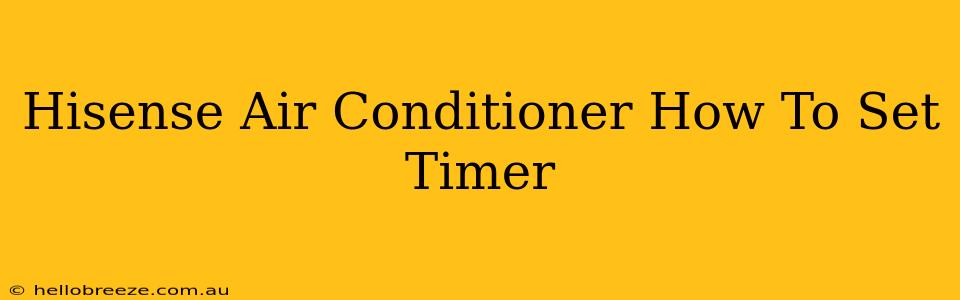Summer heat got you down? Knowing how to properly utilize your Hisense air conditioner's timer function is crucial for maximizing comfort and energy efficiency. This guide will walk you through the simple steps of setting both the on and off timers on your Hisense AC unit, ensuring you always wake up or come home to a perfectly cooled space. We'll cover various Hisense models and address common questions to help you master this essential feature.
Understanding Your Hisense Air Conditioner Timer
Before diving into the specifics, it's important to understand that Hisense air conditioner timer functionality can slightly vary depending on the model. However, the core principles remain consistent. Most models feature both an on timer (scheduling the unit to start) and an off timer (scheduling the unit to stop). These timers typically use a digital display and buttons on the remote control or the unit itself. Look for buttons labeled "Timer," "On Timer," "Off Timer," or similar icons (often a clock symbol).
Setting the On Timer on Your Hisense Air Conditioner
The on timer allows you to pre-program your AC unit to turn on automatically at a specified time. This is perfect for those hot summer mornings or evenings when you want to come home to a refreshingly cool environment. Here's a general guide:
- Power On: Ensure your Hisense air conditioner is powered on.
- Access Timer Settings: Locate the "Timer" or "On Timer" button on your remote or unit. Press it.
- Set the Time: Use the buttons to set the desired time for your AC to turn on. The display will usually guide you through this process. Note: The time format will vary depending on your model (12-hour or 24-hour).
- Confirm: Once you've set the desired time, confirm your selection. The timer should now be active, and the display might indicate the scheduled on time.
Troubleshooting On Timer Issues
- Timer not working: Check the batteries in your remote (if applicable). Ensure the unit is properly plugged in and receiving power. Consult your Hisense air conditioner's user manual for troubleshooting specific to your model.
- Incorrect time: Double-check the time setting on your AC unit and make sure it is synchronized.
Setting the Off Timer on Your Hisense Air Conditioner
The off timer allows you to set a specific time for your Hisense AC to automatically switch off. This is beneficial for energy conservation and prevents unnecessary cooling when you're asleep or away from home.
- Power On: Make sure your Hisense air conditioner is running.
- Access Timer Settings: Find the "Timer" or "Off Timer" button on your remote or the unit itself. Press it.
- Set the Time: Use the buttons to select the time you want the AC to turn off.
- Confirmation: Confirm your selection. The display will likely show the scheduled off time.
Troubleshooting Off Timer Issues
- Timer not responding: Again, check the batteries in your remote and the unit's power supply. Refer to your user manual for further troubleshooting.
- Unexpected shutdown: Make sure no other controls or functions are interfering with the timer setting.
Tips for Optimizing Your Hisense Air Conditioner Timer
- Combine On and Off Timers: For ultimate control, use both the on and off timers to create a precise cooling schedule.
- Energy Savings: Utilize the timer to avoid running your AC when you're not home or asleep. This will greatly reduce your energy consumption and electricity bill.
- Consult Your Manual: The specific steps and button functions may differ depending on your Hisense model. Always refer to your user manual for model-specific instructions.
By understanding and utilizing the timer functions on your Hisense air conditioner, you'll experience improved comfort and more energy-efficient cooling. Remember to always consult your user manual for precise instructions tailored to your specific model. Stay cool!