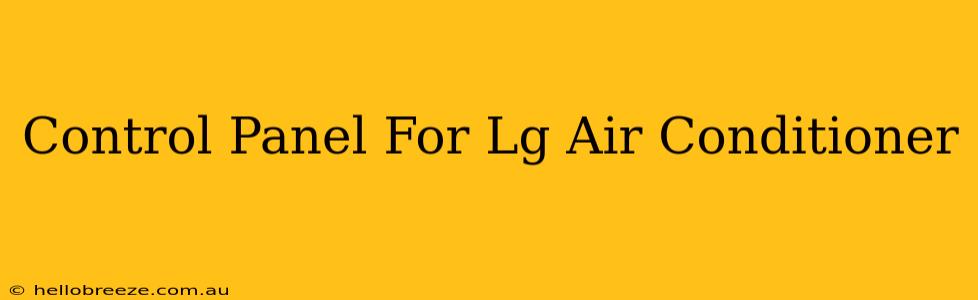Finding the perfect temperature for ultimate comfort shouldn't be a battle. Understanding your LG air conditioner's control panel is key to mastering your home's climate. This guide will walk you through the various buttons and functions, helping you navigate your LG AC's control panel with ease.
Decoding Your LG Air Conditioner Control Panel
LG air conditioner control panels vary slightly depending on the model, but most share common features. Let's explore the essential elements:
1. Power Button: The On/Off Switch
This is the most fundamental button. Simply press it to turn your LG AC unit on or off. Look for a clearly marked power symbol (often a circle with a line through it for "off").
2. Mode Selection: Choosing Your Cooling Style
This button lets you select the desired operating mode:
- Cool: The standard cooling function for those sweltering summer days.
- Fan: Circulates air without cooling, useful for gentle breezes or when cooling isn't necessary.
- Dry: Removes moisture from the air, ideal for humid conditions. This function helps prevent mold and mildew buildup.
- Auto: The unit automatically selects the most appropriate mode based on the set temperature and room conditions.
- Heat (in some models): Offers heating functionality depending on your specific LG air conditioner model.
3. Temperature Setting: Finding Your Sweet Spot
Use the up and down arrows or numerical buttons to adjust the desired temperature. Remember to check the temperature units (Celsius or Fahrenheit) displayed on your control panel.
4. Fan Speed Control: Adjusting Airflow
Most LG ACs offer multiple fan speed settings:
- Low: Gentle airflow for quiet operation.
- Medium: A balanced approach between airflow and noise.
- High: Powerful airflow for rapid cooling.
- Auto: The unit automatically adjusts the fan speed for optimal performance.
5. Swing Function: Optimizing Air Distribution
This feature allows you to control the direction of the air vents. A swing function distributes cool air more evenly throughout the room. Look for a symbol depicting oscillating air vents.
6. Timer Function: Scheduled Comfort
Set a timer to turn your LG AC on or off automatically. This is great for energy saving and pre-cooling your space before you arrive home.
7. Sleep Mode: Energy-Efficient Rest
This mode gently adjusts the temperature throughout the night, providing energy savings while ensuring comfortable sleep.
Troubleshooting Common Issues
If you encounter any problems with your LG AC control panel, try these basic troubleshooting steps:
- Check the power supply: Make sure the unit is properly plugged in and the circuit breaker hasn't tripped.
- Inspect the remote control batteries (if applicable): Weak batteries can interfere with remote operation.
- Clean the air filter: A clogged filter can restrict airflow and impact performance. Consult your user manual for filter cleaning instructions.
- Reset the unit: Some models have a reset button that can resolve minor glitches. Consult your user manual for its location and functionality.
Beyond the Basics: Understanding Your LG AC's Features
Your LG air conditioner might offer more advanced features beyond the standard control panel functions, depending on the specific model. These could include things like:
- Wi-Fi connectivity: Control your AC remotely via a smartphone app.
- Energy-saving modes: Optimize energy consumption.
- Self-diagnostic features: Alert you to potential problems.
Always refer to your user manual for detailed instructions specific to your LG air conditioner model. This guide provides a general overview; the specific layout and features of your control panel might vary. Understanding your control panel's functions is the first step to enjoying optimal comfort and energy efficiency.