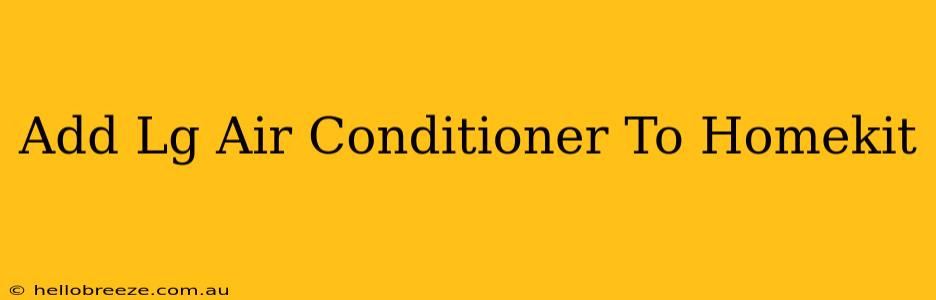Adding your LG air conditioner to HomeKit unlocks a world of smart home convenience. Control your AC from anywhere, automate routines, and integrate it seamlessly with other smart devices. This guide walks you through the process, covering common issues and troubleshooting tips.
Understanding HomeKit Compatibility
Before you begin, it's crucial to ensure your LG air conditioner is compatible with HomeKit. Not all LG AC units support HomeKit integration. Check your AC's model number against LG's official compatibility list or the user manual. If your model isn't listed, unfortunately, direct HomeKit integration might not be possible.
Important Note: Some older models or those sold outside certain regions may lack HomeKit support.
Methods for Adding Your LG Air Conditioner to HomeKit
There are primarily two methods to add your LG AC to HomeKit:
1. Using the LG ThinQ App
This is the most common and usually the easiest method.
Step 1: Install the LG ThinQ App: Download and install the LG ThinQ app from your iOS device's App Store.
Step 2: Add your LG Air Conditioner: Follow the in-app instructions to add your LG AC unit. This usually involves creating an LG ThinQ account and connecting your AC to your Wi-Fi network.
Step 3: Enable HomeKit Integration: Once your AC is successfully added to the LG ThinQ app, look for a HomeKit integration setting. This option allows the LG ThinQ app to share your AC's data with the Home app. The exact location of this setting may vary slightly depending on your app version.
Step 4: Add to HomeKit in the Home App: After enabling HomeKit in the LG ThinQ app, open the Home app on your iOS device. Your LG AC should automatically appear as a device ready to be added. Follow the on-screen instructions to complete the process.
2. Using a Third-Party HomeKit Bridge (If Necessary)
If your LG air conditioner doesn't directly support HomeKit through the LG ThinQ app, you may need a third-party HomeKit bridge. These devices act as intermediaries, translating commands between your HomeKit system and your AC.
Important Considerations: The reliability and functionality of third-party bridges can vary. Thoroughly research the specific bridge before purchasing to ensure compatibility with your LG AC model.
Troubleshooting Common Issues
- Network Connectivity: Ensure your LG air conditioner and your iOS device are connected to the same Wi-Fi network.
- App Version: Keep the LG ThinQ app updated to the latest version. Newer versions often include bug fixes and improved compatibility.
- Firmware Updates: Check for and install any firmware updates available for your LG AC unit.
- HomeKit Setup: If you encounter issues adding the device to HomeKit, restart your router and your iOS device.
- Incompatible Model: Remember, not all LG air conditioners are compatible with HomeKit. Refer to LG's documentation to verify your model's compatibility.
Enhancing your Smart Home Experience with LG Air Conditioner Integration
Adding your LG air conditioner to HomeKit offers numerous benefits. You can:
- Control your AC remotely: Adjust temperature, fan speed, and operating modes from anywhere with an internet connection.
- Automate routines: Create scenes and automations to control your AC based on time of day, location, or other triggers.
- Integrate with other smart devices: Combine your LG AC with other HomeKit-enabled devices for a more comprehensive smart home setup.
By following this guide, you'll be well on your way to enjoying the convenience and control of your LG air conditioner integrated into your HomeKit ecosystem. Remember to check for compatibility before you begin. Happy home automation!